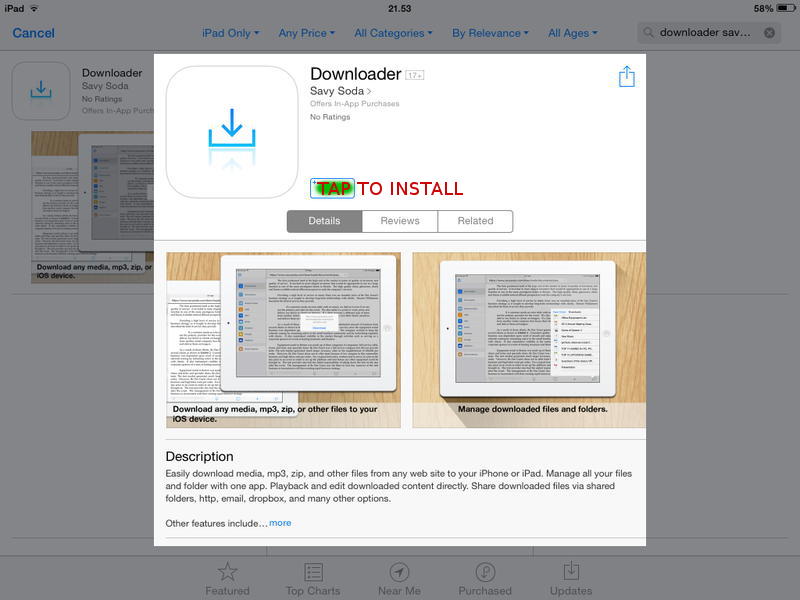
All of the following steps should be done only once, initially when installing, after which you should always run the app as described in the Step 3.
To be able to download and view our application on iPad you will need a software called “Downloader” made by “Savy Soda” that can be purchased for free at the App Store. Just start App Store on your iPad and in it's search field type “downloader savy” and hit search. You should see a link with the details about the software (as seen on Picture 1) and than just choose to install it.
Now launch the installed software (Downloader) and tap on the top left menu option “Downloader”. You should see the screen shown in Picture 2. There in the address bar at the top type http://sabinafaybraxton.com/sfbapp/ (or copy and paste it from here) and go. Now tap and hold a bit on the file called “sfbapp.zip”. The alert window should pop-up giving you the option to download the file. Do so and wait for it to finish. It could take a while, depending on your Internet connection speed, and you can check the progress at the bottom right corner as presented on the Picture 3.
Once downloaded the file will be placed in your Documents/Downloads that can be accessed from the main menu as presented in the Picture 4. In the Downloads folder you should find the downloaded “sfbapp.zip” file. Tap on it to unzip it and confirm your choice when an alert pops-up (Picture 5). Again, it will take some time for it to finish.
If you choose your Documents folder from the Downloader's main menu you should find the file called “sfbapp-offline.html” there (Picture 6). Tap on it to start the app. Depending on the orientation of your device you will be presented with the landscape (Picture 7) or the landscape (Picture 8) view.